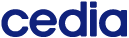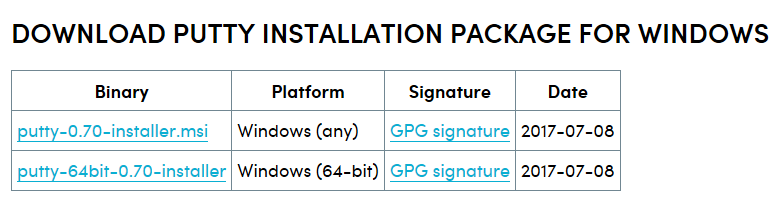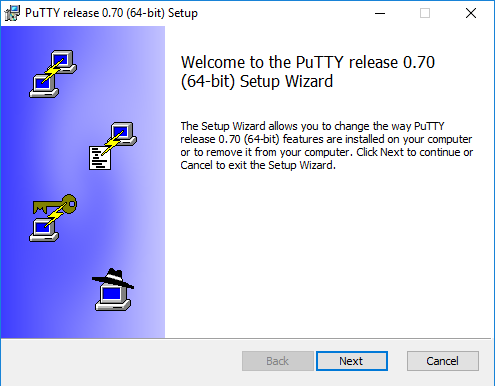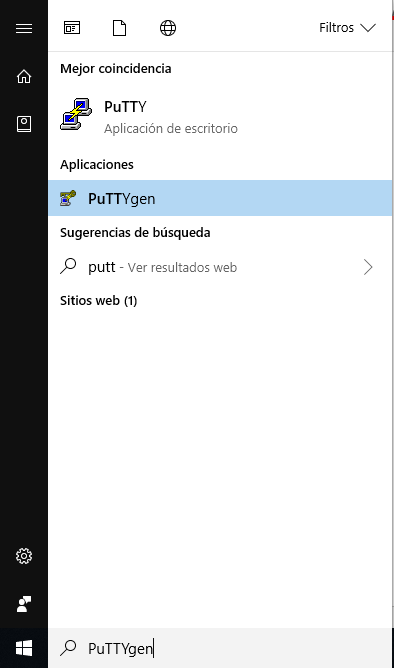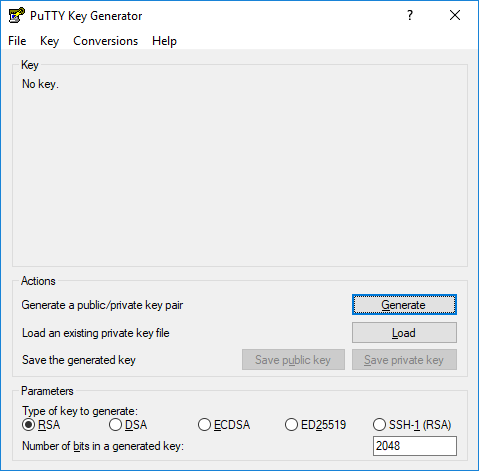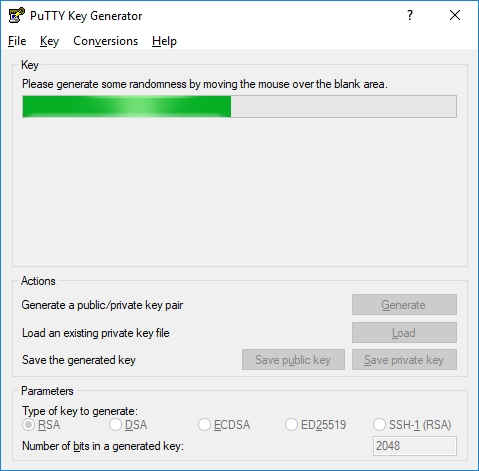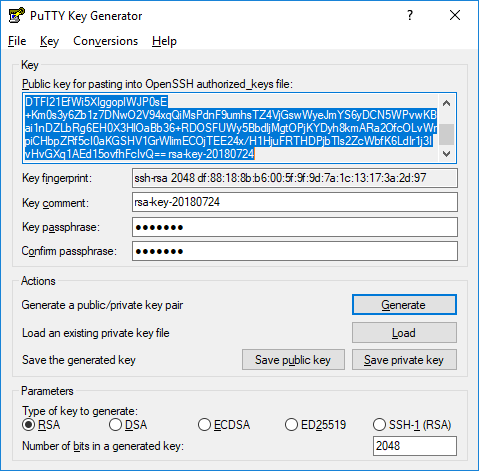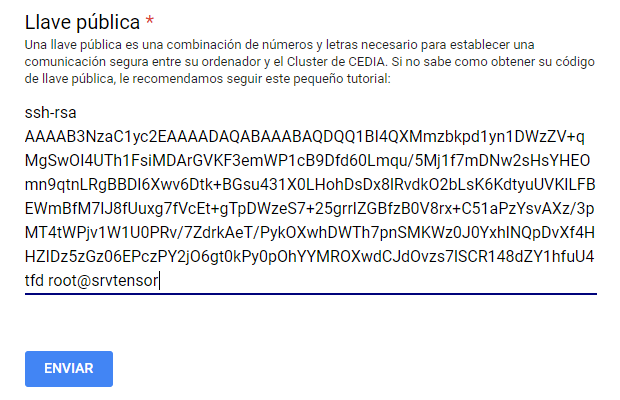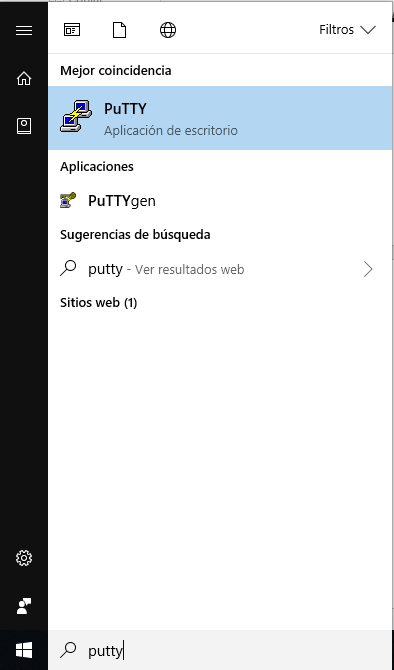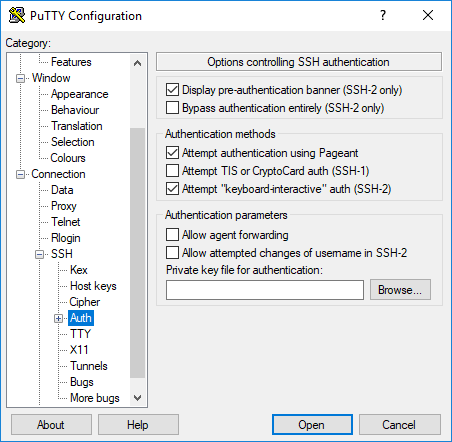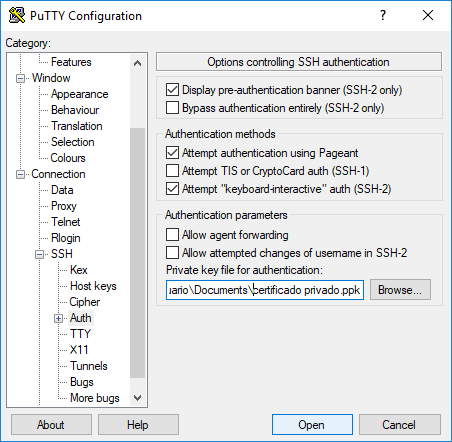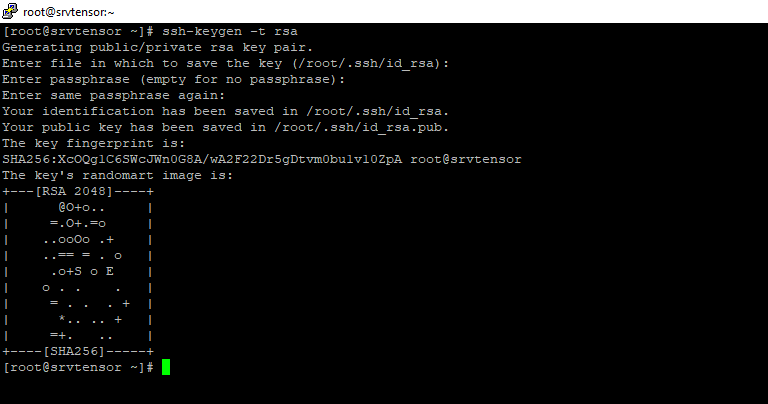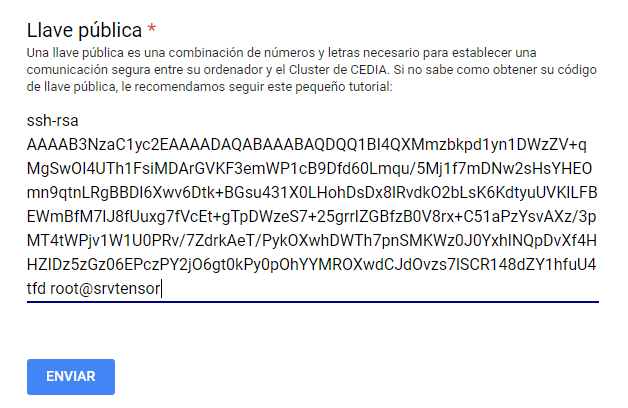To send messages/data securely over the web, an asymmetric encryption that consists of two basic elements:
- Public key (padlock)
- Private key (key)
Each key is a unique code of numbers and letters. The public key must be passed to the server we wish to connect to while the private key must be kept on our computer. In this way the sending of information will be safe between the server and your computer.
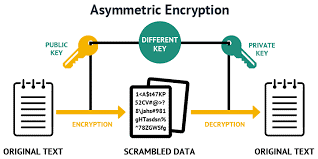
In the HPC CEDIA cluster, we use these certificates within the SSH (Secure SHell) protocol to establish secure communication between each user's computer and our cluster, completely eliminating the use of a key for SSH connection, improving access security.
- Download the putty package from https://www.ssh.com/ssh/putty/download

- Follow the instructions and install the program on your computer.

- After installed, find the program called “PuTTYgen” and run it.

- Check that the “RSA” option is activated with 2048 generated bits. If everything is configured, click on “Generate”.

- Move your mouse randomly over the required area to generate a random code.

- Optionally enter a password in the “passphrase” field if you wish. This will give extra security to your SSH certificates.
- Save your private key (.ppk) inside the computer from which you are going to connect. Remember not to share this file with anyone.

- Send the public key (All content) to the contact in CEDIA for the creation of the account within the Cluster.

- To connect to the cluster. Find the program "PUTTY" and run it.

- In the field "Host Name (or IP address) enter your data as follows: name.lastname@login.hpc. cedia _
- In the left side panel go to SSH / Auth and in the “Private key file authentication” field enter your private SSH certificate (.ppk).

- Click the "Open" button.

- Now you are connected, a terminal will open from where you can interact directly with the cluster. Remember to repeat from step 9 each time you want to reconnect.
Any questions write to us cedia : noc@cedia.org.ec .
- Open Terminal: Ctrl + Alt + T

- Enter the following command: ssh-keygen –t rsa

- If you want, modify the address where you will save the file with the private key. Optionally, you can add a password to keep your SSH certificates more secure.

- Your SSH certificates have been created.

- Enter the following command: cat /root/.ssh/id_rsa.pub

- Send the public key (All content) to your contact in CEDIA for the creation of the account in the CEDIAcluster.

- In the terminal enter the following command: ssh firstname.lastname@login.hpc. cedia _
- You are already connected to our cluster. To manage the cluster from the terminal, review our manual How to work on a CEDIAHPC node?
- Remember that your private key is in the same address that you selected in step 3.