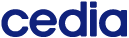If my email is: user1@domain.edu.ec
Username: user1
Password: The same with which you enter your institutional email.
Organization: Select your institution.
- In a Web browser: https://salavirtual. cedia .org.ec
Menu → Profile → User Type: “Licensed” - In the application: In the upper right part of the program, click on the photo icon and in the submenu that is displayed it indicates your email with the type of user "Licensed" or "Pro".
If you need a zoom pro license, you must make your request to the technical area of your institution. CEDIA does not grant zoom pro licenses directly to teachers, but only at the request of the designated technical staff of each institution.
Consult the institution's technician since CEDIA does not handle institutional email credentials.
- Pro/licensed: Meetings with no time limit.
- Basic: Meetings up to 40 minutes.
Up to 300 participants, whether the organizer is a basic or pro/licensed user.
No, unless the host has put the option "Only authenticated users can join" when creating the session.
The cloud recording service is contracted by the institutions on demand. To find out if they have the option to record in the cloud active, check with your institution.
My Documents → Zoom
Institutions must purchase this additional service to the plan contracted with CEDIA .
In the installed application, click on the photo icon in the upper right corner, and choose the option “Check for updates”.
Select the ^ (up arrow head type) symbol on the Windows taskbar, right next to the clock. Right click on the Zoom icon in the app bar, select “Switch language” and choose: ”Spanish”
- Enter: https://salavirtual. cedia _
- Choose Profile and check if the personal meeting ID starts with: https:// cedia .zoom.us/XXXXXXXXXXX
- Or in the app you can go to Meetings and verify that the Personal ID starts with: https:// cedia .zoom.us/XXXXXXXXXXX</li>
- Enter: https://salavirtual. cedia _
- Menu → Recordings → Cloud recordings
Find here the ZOOM manuals for web and app:
- cedia
- cedia
- Live chat from the CEDIA website